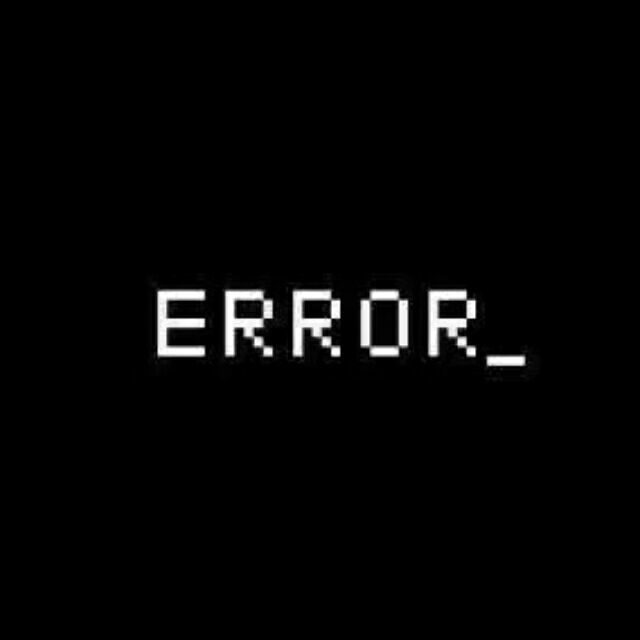Linux 开发
本地安装
安装双系统
Ubuntu
准备
制作启动盘及本地硬盘分区
- 下载镜像和U盘制作工具
- 分盘
- 使用Ultraiso制作U盘(写入方式:
USB-HDD+)
安装
跳过wifi选项,在安装界面选择:something else
点击+号对ubuntu系统进行分区
- primary,挂在目录选择
/,该分区类似于win的c盘 - logical,use as为
swap area,为内存大小,以电脑为准 - logical,挂在目录选择
/boot目录,为启动盘,300MB即可;若启动方式为uefi,该处需要选择/efi目录 - logical,Mount point选择 /home,你的所有软件将下在该目录
选中boot区,continue
选择时区、设置密码,等待安装
网卡驱动
检查是否有驱动
ifconfig -a
若出现 l0 字样,则为驱动缺失
首先,在终端输入如下内容,查看网卡型号
lspci
下载对应驱动,船船为 rtl8821ce ,解压驱动压缩文件,修改文件 Makefile
export TopDIR ?= /home/rtl8821ce
在 /home/rtl8821ce 目录下分别执行
make
sudo make install
sudo modprobe -a 8821ce
2
3
有时提示找不到 package,尝试使用以下命令更新软件源
sudo apt-get update
sudo apt-get upgrade
2
Manjaro
基于Arch:安装教程 (opens new window)
准备
- 下载镜像,需要去官网下载,速度并不慢
- 下载
Rufus - 制作启动盘
安装
熟悉的安装以及分区,注意可以像那篇博文一样分的很细,也可以只分/home、/boot、/、/swap分区,其余会自动分好
Surface
关闭bitlocker,选择usb启动,扩展坞显得尤为重要
环境搭建
System
initPacman.sh:初始化包管理,更换 pacman 源,同步库,下载 yay
sudo pacman-mirrors -c China
sudo pacman -Syy
sudo pacman -Sy yay
2
3
在软件与安装中勾选AUR源
更换pacman下载源
sudo pacman-mirrors -c China
会跳出一个gui框让你选择
或可直接修改配置文件/etc/pacman.d/mirrorlist
# China
Server = https://mirrors.tuna.tsinghua.edu.cn/archlinux/$repo/os/$arch
Server = https://mirrors.zju.edu.cn/archlinux/$repo/os/$arch
Server = http://mirrors.cpu.edu.cn/archlinux/$repo/os/$arch
Server = http://mirrors.163.com/archlinux/$repo/os/$arch
Server = http://mirrors.dgut.edu.cn/archlinux/$repo/os/$arch
#东软牌面
Server = http://mirrors.neusoft.edu.cn/archlinux/$repo/os/$arch
Server = http://mirrors.ustc.edu.cn/archlinux/$repo/os/$arch
Server = http://mirror.lzu.edu.cn/archlinux/$repo/os/$arch
Server = http://mirror.redrock.team/archlinux/$repo/os/$arch
2
3
4
5
6
7
8
9
10
11
下载yay
pacman -Sy yay
yay的配置文件在~/.config/yay/config.json
这里不要换清华源,很多资源都已失效,不如不换
自动生成合适的 grub.cfg 文件,让 manjaro 读到 win 的引导
sudo update-grub
修改 grub 设置
# 查看
sudo cat /etc/default/grub
GRUB_DEFAULT=saved
GRUB_TIMEOUT=5
GRUB_TIMEOUT_STYLE=hidden
GRUB_DISTRIBUTOR="Manjaro"
GRUB_CMDLINE_LINUX_DEFAULT="quiet apparmor=1 security=apparmor resume=UUID=75c1c3b5-d413-4ca6-8946-15a0fc7ef18b udev.log_priority=3"
GRUB_CMDLINE_LINUX=""
# 删除 quiet 加上 loglever=5
GRUB_CMDLINE_LINUX_DEFAULT="apparmor=1 security=apparmor resume=UUID=75c1c3b5-d413-4ca6-8946-15a0fc7ef18b udev.log_priority=3 loglever=5"
# 使 grub.cfg 文件生效
sudo grub-mkconfig -o /boot/grub/grub.cfg
# 这里要找一下 grub.cfg 的位置,可以在 /boot/efi/ 里
2
3
4
5
6
7
8
9
10
11
12
13
14
15
16
校正时间
timedatectl set-local-rtc 1 --adjust-system-clock
timedatectl set-ntp 0
2
brightness.sh:亮度调节
echo "------start."
read -p "Enter the bright_lever: " lever
case $lever in
1) let bright=9000;;
2) let bright=15000;;
3) let bright=20000;;
4) let bright=25000;;
esac
sudo su << EOF # 后续为子进程或子 shell 的输入
cd /sys/class/backlight/intel_backlight/
echo $bright > brightness
EOF
echo "--------end."
2
3
4
5
6
7
8
9
10
11
12
13
面板排布

Chinese
changeInput.sh:中文输入法
# 下载vim
yay -S vim
# 下载fcitx
sudo pacman -S fcitx-im
pacman -S fcitx-configtool
pacman -S fcitx-googlepinyin
# 创建fcitx配置文件
vim ~/.xprofile
# 文件填写以下内容
export GTK_IM_MODULE=fcitx
export QT_IM_MODULE=fcitx
export XMODIFIERS="@im=fcitx"
2
3
4
5
6
7
8
9
10
11
12
13
14
15
changeDir.sh:更改目录名为英文,因为安装时选择的中文系统,默认 home 下的目录名将是中文
sudo pacman -S xdg-user-dirs-gtk
export LANG=en_US
xdg-user-dirs-gtk-update
export LANG=zh_CN.UTF-8
2
3
4
5
Software
installSoftware.sh:常用软件下载
vscode
# vscode和gdb
yay -S visual-studio-code-bin
yay -S gdb
2
3
休闲
yay -S netease-cloud-music # 网易云
yay -S microsoft-edge-dev-bin # edge
2
yay -S deepin-wine-qq # wine版
# electron 新版,腾讯,我真的哭死
yay -S linuxqq-new
2
3
- Typora 解压使用
- 使用 AppImage 版本的度盘
官网下载 natapp 用于内网穿透:natapp (opens new window)
- 执行命令为
./natapp -authtoken=xxxxx
Developer
initGit.sh:初始化 git
git config --global user.name "NorthBoat" 设置 git #全局用户名
git config --global user.email "northboat@163.com" #设置 git 全局邮箱
ssh-keygen -t rsa -C "northboat@163.com" #生成秘钥
cat /home/northboat/.ssh/id.rsa.pub
2
3
4
5
installAnaconda.sh:配置 Python 环境
yay -S anaconda
# 换源
conda config --add channels https://mirrors.tuna.tsinghua.edu.cn/anaconda/pkgs/free
conda config --add channels https://mirrors.tuna.tsinghua.edu.cn/anaconda/pkgs/main
conda config --set show_channel_urls yes
# 加载配置文件
source /opt/anaconda/bin/activate root
2
3
4
5
6
7
8
9
- 解压 dataspell
installJava.sh:配置 Java 环境
yay -S jdk8-openjdk
yay -S jdk11-openjdk
archlinux-java status # 查看 java 版本
archlinux-java set java-11-openjdk # 切换默认java版本
2
3
4
5
- 解压 IDEA,学生帐号激活
- 解压 Maven,手动建 repo 文件夹装包
installMysql.sh
yay -S mysql
# 初始化MySQL,记住输出的root密码
mysqld --initialize --user=mysql --basedir=/usr --datadir=/var/lib/mysql
# 设置开机启动MySQL服务
systemctl enable mysqld.service
systemctl daemon-reload
systemctl start mysqld.service
# 使用MySQL前必须修改root密码,MySQL 8.0.15不能使用set password修改密码
mysql -u root -p
mysql> ALTER USER 'root'@'localhost' IDENTIFIED WITH mysql_native_password BY '新密码';
# 图形化界面
yay -S mysql-workbench
2
3
4
5
6
7
8
9
10
11
12
13
14
installRedis.sh:安装 Redis,解压后进入目录
yay -S gcc g++
yay -S make
yay -S pkg-config
# 编译
make && make install
# 新建文件夹并将配置文件复制到此处
cd /usr/local/bin
mkdir config
cp /home/northboat/tool/redis-6.2.6/redis.conf config
vim config/redis.config
# 通过配置文件启动 redis-server
./redis-server config/redis.conf
2
3
4
5
6
7
8
9
10
11
12
13
14
15
- 使用 another-redis-desktop-manager 的 AppImage 版本作为 redis 可视化工具
installRabbitMQ.sh:下载 rabbitmq
yay -S rabbitmq rabbitmqadmin
# 启动管理模块
sudo rabbitmq-plugins enable rabbitmq_management
# 启动
sudo rabbitmq-server
2
3
4
5
6
- 管理界面默认端口:15672
- 客户端默认端口:5672
magic.sh:科学上网
yay -S v2ray # 下载 v2ray 内核
- 使用 appimage 形式的 qv2ray
- 保存有祖传版内核,在 qv2ray 首选项中配置使用
Repo
blog.sh:下载 npm、hexo、vuepress 等以及插件
yay -S nodejs
yay -S npm
npm config set registry https://registry.taobao.org
npm config get registry
sudo npm install cnpm -g
cnpm install -g hexo-cli
# hexo
npm install --save hexo-theme-fluid # 主题
npm install --save hexo-tag-aplayer # 播放器
# vuepress
sudo npm install vue -g
sudo npm install vuepress -g
npm install @vuepress-reco/vuepress-plugin-bgm-player --save # 播放器
2
3
4
5
6
7
8
9
10
11
12
13
14
15
16
17
18
pull.sh:拉取仓库脚本
echo "-------start"
cd Blog
git pull
echo -e "blog pull end!\n" # -e 启用转义字符
cd ..
cd Docs
git pull
echo -e "docs pull end!\n"
cd ..
cd Index
git pull
echo -e "index pull end!\n"
echo "---------end"
2
3
4
5
6
7
8
9
10
11
12
13
杂项
调整时间
Manjaro配置准确时间 (opens new window)
timedatectl set-local-rtc 1 --adjust-system-clock
timedatectl set-ntp 0
2
显示系统的当前时间和日期
timedatectl status
- 结果中RTC time就是硬件时钟的时间
Linux系统上的time总是通过系统的timezone设置的,查看当前时区:
timedatectl | grep Time
查看所有可用的时区:
timedatectl list-timezones
根据地理位置找到本地的时区:
timedatectl list-timezones | egrep -o “Asia/B.*”
timedatectl list-timezones | egrep -o “Europe/L.*”
timedatectl list-timezones | egrep -o “America/N.*”
2
3
在Linux中设置本地时区,使用set-timezone开关:
timedatectl set-timezone “Asia/shagnhai”
桌面
用*.desktop创建桌面快捷方式
#godotengine.desktop
[Desktop Entry]
Name=godot engine
GenericName=Game Engine
Exec=~/tool/godotengine/godotengine
Icon=godot.png
Terminal=false
Type=Application
StartupNotify=false
Categories=Development;
2
3
4
5
6
7
8
9
10
Timeshift 快照
使用 timeshift 创建 rsync 快照,将在第一次储存的基础上不断更新,一个快照大概7-9G
添加环境变量
在~/.bashrc中添加
export PATH=/opt/anaconda/bin:$PATH
更改启动项
查看启动项
sudo efibootmgr //显示efi的启动项
删除多余启动项
efibootmgr -b 000C -B
其中 000C是要删除的引导项编号,通过 efibootmgr命令可以直接查看
- 没有屁用,还得是格式化引导分区
发生了其他的问题,就是说我把引导分区格了之后,uuid变了,从manjaro进不了windows,这个时候要修改/boot/grub/grub.cfg文件的windows启动设置
将set=root uuid=后的内容改成新的uuid保存退出即可
查看分区信息(包括但不限于uuid)
blkid
- 改得头疼
有智能的方法
sudo update-grub
让linux系统自动生成合适的grub.cfg文件
虚拟控制台
ctrl alt f2-f6可以开启虚拟控制台,即黑框框的 linux,f7 为图形界面
更多命令
解压缩
压缩成 zip
zip -q -r [压缩文件名如:lexer.zip] [要压缩的文件]
tar 压缩
tar -czvf lexer.tar.gz lexer # lexer 是文件夹
tar 解压
tar -xzvf lexer.tar.gz # 解压到当前目录
博客部署
部署 vuepress-reco 博客
npm run build
cd public
git init
git add .
git commit -m "reco"
git push -f git@github.com:NorthBoat/NorthBoat.github.io.git master
2
3
4
5
6
拉取更新 Blog&Docs
echo "-------start"
cd /home/northboat/File/reco/Blog
git pull
echo -e "blog pull ok!\n" # -e 启用转义字符
cd ..
cd Docs
git pull
echo -e "docs pull ok!\n"
echo "---------end"
2
3
4
5
6
7
8
9
10
亮度
修改 manjaro-kde 亮度
echo "------start."
read -p "Enter the max_bright: " bright
sudo su << EOF # 后续为子进程或子 shell 的输入
cd /sys/class/backlight/intel_backlight/
echo $bright > brightness
EOF
echo "--------end."
2
3
4
5
6
7
8
9
10
11
12
13
更自动化,一键更改,使用 case 语句条件选择和 let 语句赋值
echo "------start."
read -p "Enter the bright_lever: " lever
case $lever in
1) let bright=9000;;
2) let bright=15000;;
3) let bright=20000;;
4) let bright=25000;;
esac
sudo su << EOF # 后续为子进程或子 shell 的输入
cd /sys/class/backlight/intel_backlight/
echo $bright > brightness
EOF
echo "--------end."
2
3
4
5
6
7
8
9
10
11
12
13
14
15
16
17
软连接
ln -s a b,将 a 软连接到 b,相当于创建快捷方式
sudo ln -s /usr/local/bin/redis-server /home/northboat/Desktop/redis-server
sudo ln -s /usr/local/bin/redis-cli /home/northboat/Desktop/redis-cli
2
Termux
安卓 linux 模拟器,非虚拟机,在 chroot 作用下可在非 root 环境下工作运行,类似于 wsl
PKG
在 F-Droid 中进行下载安装
获取存储权限
termux-setup-storage
换 pkg 下载源
termux-change-repo
pkg:termux 包管理工具
编辑器、Java环境、C/C++ 环境
pkg install vim
pkg install openjdk-17
pkg install clang
2
3
建立软连接
ln -s ~/storage/shared/northboat ~/northboat
注意 termux 不允许在 shared 目录执行 C 二进制文件,要在 home 目录下执行,于是在编译之后需要将 c/cpp 文件 cp 到 /home/c 中然后再编译执行
read -p "Enter the file name: " file
cp ~/storage/shared/northboat/c/$file ~/c/$file
2
GIt
设置昵称邮箱
pkg install git
git config --global user.name "Northboat"
git config --global user.email "northboat@163.com"
2
3
下载 ssl / ssh,生成密匙和连接要用
pkg install openssl
pkg install openssh
2
生成密匙
ssh-keygen -t rsa -C "northboat@163.com"
设置安全目录
git config --global --add safe.directory /storage/emulated/0/northboat/repo/Docs
# 或者编辑文件配置 git global
git config --global -e
2
3
4
然后就可以快乐的 git 辣
MySQL
下载
pkg install mariadb
启动
nohup mysqld &
#查看运行进程
ps
2
3
登录并配置
mysql -h localhost -u root -p
# 初始密码为空,直接回车
# 配置
use mysql;
# 设置密码
set password for 'root'@'localhost' = password('123456')
# 刷新权限
flush privileges
# 退出
exit
2
3
4
5
6
7
8
9
10
11
重新登陆
mysql -u root -p
mysqld 启动脚本 start_mysql.sh
echo 'start mysqld'
nohup mysqld > mysql.log &
2
赋权并执行
chmod +x start_mysql.sh
sh start_mysql.sh
2
碰到一个问题:mysqld 启动报错 Unknown / unsupported storage engine: InnoDB
解决办法:删除usr/var/lib/mysql目录下一些日志文件再重启
rm -rf aria_log*
rm -rf ib_logfile*
rm -rf ibdata1
2
3
问题解决
Andronix
在安装 manjaro 之前记得更新 pkg 的库
pkg update
使用 andronix + termux 安装 manjaro 配置 python 开发环境
通过 andronix 生成 pkg 下载命令
pkg update -y && pkg install wget curl proot tar -y && wget https://raw.githubusercontent.com/AndronixApp/AndronixOrigin/master/Installer/Manjaro/manjaro.sh -O manjaro.sh && chmod +x manjaro.sh && bash manjaro.sh
赋予 termux 存储权限后修改start-manjaro.sh,挂载 sdcard 目录
运行./start-manjaro.sh启动 manjaro
pacman -Syy
配置环境
pacman -S python-pip
pip install numpy pandas scipy matplotlib
pip install torch torchvision torchaudio --extra-index-url https://download.pytorch.org/whl/cpu
2
3
pytorch 下载命令生成:pytorch.org (opens new window)