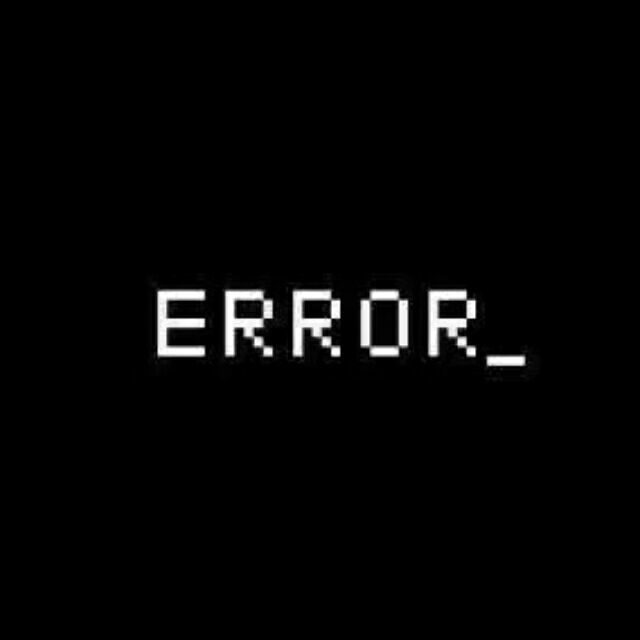Slidev
Slidev 是可以让我们用 Markdown 写 PPT 的一个工具库,基于 Node.js、Vue.js
利用它我们可以简单地把 Markdown 转化成 PPT,而且它可以支持各种好看的主题、代码高亮、公式、流程图、自定义的网页交互组件,还可以方便地导出成 pdf 或者直接部署成一个网页使用
官方主页:https://sli.dev/
GitHub:https://github.com/slidevjs/slidev
安装启动
首先要求nodejs、npm环境
初始化仓库
npm init slidev
设置仓库名称、作者等
该过程会自动安装依赖包,并在当前目录创建一个slidev的目录
slidev将渲染slides.md为一个PPT并展示在本地端口3000
由于基于vue开发,像常用的vue命令都是通用的
npm run dev
npm run build
2
编写
快捷键操作
- f:切换全屏
- right / space:下一动画或幻灯片
- left:上一动画或幻灯片
- up:上一张幻灯片
- down:下一张幻灯片
- o:切换幻灯片总览
- d:切换暗黑模式
- g:显示“前往...”
关键字设置
每一页以前可以通过内置的一些关键字,设置这一页的样式
比如第一页设置了theme为default,background是unsplash提供的随机的一张图,文本居中等等
可以直接在markdown中插入web组件以达到更高的自定义程度:
---
# try also 'default' to start simple
theme: default
# random image from a curated Unsplash collection by Anthony
# like them? see https://unsplash.com/collections/94734566/slidev
background: https://source.unsplash.com/collection/94734566/1920x1080
# apply any windi css classes to the current slide
class: 'text-center'
# https://sli.dev/custom/highlighters.html
highlighter: shiki
---
# Welcome to Slidev
Presentation slides for developers
<div class="pt-12">
<span @click="$slidev.nav.next" class="px-2 p-1 rounded cursor-pointer" hover="bg-white bg-opacity-10">
Press Space for next page <carbon:arrow-right class="inline"/>
</span>
</div>
---
2
3
4
5
6
7
8
9
10
11
12
13
14
15
16
17
18
19
20
21
22
23
24
自定义CSS
可以用css自定义当前页的一些内容的样式
---
# What is Slidev?
Slidev is a slides maker and presenter designed for developers, consist of the following features
<style>
h1 {
background-color: #2B90B6;
background-image: linear-gradient(45deg, #4EC5D4 10%, #146b8c 20%);
background-size: 100%;
-webkit-background-clip: text;
-moz-background-clip: text;
-webkit-text-fill-color: transparent;
-moz-text-fill-color: transparent;
}
</style>
---
2
3
4
5
6
7
8
9
10
11
12
13
14
15
16
17
18
19
20
代码和图像
插入代码和图像:代码就是markdown语法,图像使用arrow标签插入
---
layout: image-right
image: https://source.unsplash.com/collection/94734566/1920x1080
---
# Code
Use code snippets and get the highlighting directly!
```ts {all|2|1-6|9|all}
interface User {
id: number
firstName: string
lastName: string
role: string
}
function updateUser(id: number, update: User) {
const user = getUser(id)
const newUser = {...user, ...update}
saveUser(id, newUser)
}
```
<arrow v-click="3" x1="400" y1="420" x2="230" y2="330" color="#564" width="3" arrowSize="1" />
---
2
3
4
5
6
7
8
9
10
11
12
13
14
15
16
17
18
19
20
21
22
23
24
25
26
27
Latex公式和图表
可以插入Latex公式,行内公式用一对$包起来,一整块公式块用一对$$包起来
---
# LaTeX
LaTeX is supported out-of-box powered by [KaTeX](https://katex.org/).
<br>
Inline $\sqrt{3x-1}+(1+x)^2$
Block
$$
\begin{array}{c}
\nabla \times \vec{\mathbf{B}} -\, \frac1c\, \frac{\partial\vec{\mathbf{E}}}{\partial t} &
= \frac{4\pi}{c}\vec{\mathbf{j}} \nabla \cdot \vec{\mathbf{E}} & = 4 \pi \rho \\
\nabla \times \vec{\mathbf{E}}\, +\, \frac1c\, \frac{\partial\vec{\mathbf{B}}}{\partial t} & = \vec{\mathbf{0}} \\
\nabla \cdot \vec{\mathbf{B}} & = 0
\end{array}
$$
<br>
[Learn more](https://sli.dev/guide/syntax#latex)
---
2
3
4
5
6
7
8
9
10
11
12
13
14
15
16
17
18
19
20
21
22
23
24
25
26
27
28
可以用mermaid插入流程图
---
# Diagrams
You can create diagrams / graphs from textual descriptions, directly in your Markdown.
<div class="grid grid-cols-2 gap-4 pt-4 -mb-6">
```mermaid {scale: 0.9}
sequenceDiagram
Alice->John: Hello John, how are you?
Note over Alice,John: A typical interaction
```
```mermaid {theme: 'neutral', scale: 0.8}
graph TD
B[Text] --> C{Decision}
C -->|One| D[Result 1]
C -->|Two| E[Result 2]
```
</div>
[Learn More](https://sli.dev/guide/syntax.html#diagrams)
---
2
3
4
5
6
7
8
9
10
11
12
13
14
15
16
17
18
19
20
21
22
23
24
25
26
27
引入组件
甚至可以通过vue自定义组件:这里引入了 Counter、Tweet 组件
这就是一个标准的基于 Vue.js 3.x 的组件,都是标准的 Vue.js 语法,所以如果我们要添加想要的组件,直接自己写就行了
# Components
<div grid="~ cols-2 gap-4">
<div>
You can use Vue components directly inside your slides.
We have provided a few built-in components like `<Tweet/>` and `<Youtube/>` that you can use directly. And adding your custom components is also super easy.
```html
<Counter :count="10" />
```
<!-- ./components/Counter.vue -->
<Counter :count="10" m="t-4" />
Check out [the guides](https://sli.dev/builtin/components.html) for more.
</div>
<div>
```html
<Tweet id="1390115482657726468" />
```
<Tweet id="1390115482657726468" scale="0.65" />
</div>
</div>
2
3
4
5
6
7
8
9
10
11
12
13
14
15
16
17
18
19
20
21
22
23
24
25
26
27
28
29
页面分割
用三条横线分割每个PPT页面
---
layout: cover
---
# 第 1 页
This is the cover page.
---
# 第 2 页
The second page
2
3
4
5
6
7
8
9
10
11
12
13
除了使用三横线,我们还可以使用更丰富的定义模式,可以给每一页制定一些具体信息,就是使用两层三横线
---
theme: seriph
layout: cover
background: 'https://source.unsplash.com/1600x900/?nature,water'
---
2
3
4
5
备注
备注同HTML
---
layout: cover
---
# 第 1 页
This is the cover page.
<!-- 这是一条备注 -->
2
3
4
5
6
7
8
9
更多
演讲者头像:使用网页通过摄像头捕获,在右下角显示
部署
PDF导出
一般我们演示slides都是在其他陌生环境,没法用npm之类的来演示,所以就需要导出成pdf之类的:
需要先下载依赖,slidev的导出依赖于此
npm i -D playwright-chromium
导出,将在当前目录生成一个slides_export.pdf
npx slidev export
网页部署
构建
npm run build
作为一个正常的前端vue项目通过nginx部署即可