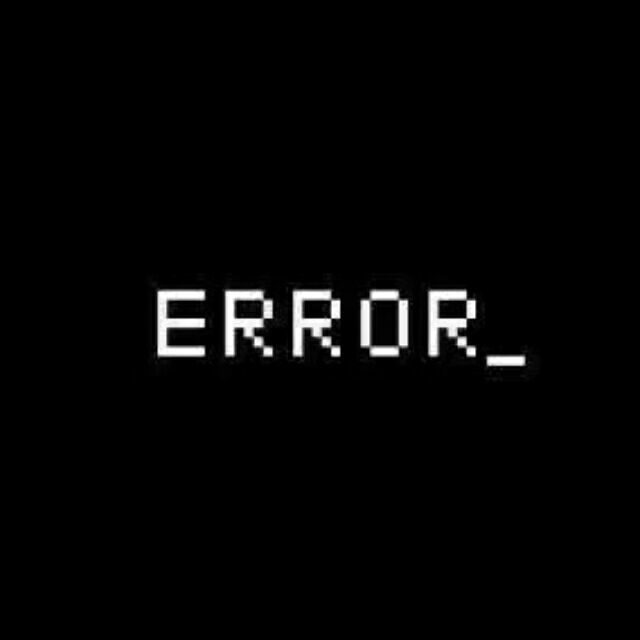CSS
概述
cascading style sheet 层叠级联样式表
CSS:表现层 ——> 美化网页
字体、颜色、边距、高度、宽度、背景图片......
浏览器开发人员工具,捕获元素,elements、style
右键查看页面源代码
发展史
CSS1.0
CSS2.0:DIV+CSS,HTML与CSS结构分离的思想,SEO
CSS2.1:浮动、定位
CSS3.0:圆角,阴影,动画......浏览器兼容性
快速入门
基础语法
<!DOCTYPE html>
<html lang="en">
<head>
<meta charset="UTF-8">
<meta http-equiv="X-UA-Compatible" content="IE=edge">
<meta name="viewport" content="width=device-width, initial-scale=1.0">
<title>index</title>
<!-- 规范,<style>在head中
语法:
选择器{
声明1: ;
声明2: ;
}
-->
<style>
h1{
color: blue;
}
</style>
</head>
<body style="text-align:center" marginheiht="300px">
<h1>Hello World!</h1>
</body>
</html>
2
3
4
5
6
7
8
9
10
11
12
13
14
15
16
17
18
19
20
21
22
23
24
25
26
27
28
29
分文件link保持html的纯净
h1{
color: blue;
}
2
3
<!DOCTYPE html>
<html lang="en">
<head>
<meta charset="UTF-8">
<meta http-equiv="X-UA-Compatible" content="IE=edge">
<meta name="viewport" content="width=device-width, initial-scale=1.0">
<title>index</title>
<link rel="stylesheet" href="css/style1.css">
</head>
<body style="text-align:center" marginheiht="300px">
<h1>Hello World!</h1>
</body>
</html>
2
3
4
5
6
7
8
9
10
11
12
13
14
15
16
17
优势:
- 内容和表现分离
- 网页结构表现同意,可以实现复用
- 样式十分丰富
- 建议使用独立于html的css文件
- 利用SEO,容易被搜索引擎收录
Vue极其不容易被搜索引擎收录
三种导入方式
行内样式:在标签样式中直接使用style属性,不推荐使用
<h1 style="color: red;">行内样式</h1>
内部样式标:style标签
<!DOCTYPE html>
<html lang="en">
<head>
<meta charset="UTF-8">
<meta http-equiv="X-UA-Compatible" content="IE=edge">
<meta name="viewport" content="width=device-width, initial-scale=1.0">
<title>导入方式</title>
<style>
h1{
color: blue; /*内部样式*/
}
</style>
</head>
<body>
<h1 style="color: red;">行内样式</h1>
<h1>内部样式</h1>
</body>
</html>
2
3
4
5
6
7
8
9
10
11
12
13
14
15
16
17
18
19
外部样式标:link
<!DOCTYPE html>
<html lang="en">
<head>
<meta charset="UTF-8">
<meta http-equiv="X-UA-Compatible" content="IE=edge">
<meta name="viewport" content="width=device-width, initial-scale=1.0">
<title>导入方式</title>
<link rel="stylesheet" href="css/style1.css">
</head>
<body>
<h1 style="color: red;">行内样式</h1>
<h1>内部样式</h1>
</body>
</html>
2
3
4
5
6
7
8
9
10
11
12
13
14
15
优先级:就近原则,谁靠的近用谁
拓展:外部样式两种写法
链接式:link,是一个html标签
导入式:@import,CSS2.1特有,css语法,必须放在style标签中
<!DOCTYPE html> <html lang="en"> <head> <meta charset="UTF-8"> <meta http-equiv="X-UA-Compatible" content="IE=edge"> <meta name="viewport" content="width=device-width, initial-scale=1.0"> <title>Document</title> <style> @import url(css/style1.css); </style> </head> <body> <h1>hahaha</h1> </body> </html>1
2
3
4
5
6
7
8
9
10
11
12
13
14
15
16
17
18
导入式会导致先展现结构再进行渲染 ——> 不好看
CSS选择器
作用:选择页面上的某一个或某一类元素
基本选择器
1、标签选择器:对所有同类标签同时作用
<style>
h1{
color:white;
background-color:cadetblue;
border-radius: 12px;
}
p{
font-size:40px;
}
</style>
2
3
4
5
6
7
8
9
10
11
2、类选择器:设置class属性,在style中用.class的形式定向选择该类标签,可以为标签归类,跨标签自定义分类,可复用
<!DOCTYPE html>
<html lang="en">
<head>
<meta charset="UTF-8">
<meta http-equiv="X-UA-Compatible" content="IE=edge">
<meta name="viewport" content="width=device-width, initial-scale=1.0">
<title>Document</title>
<style>
/* 类选择器的格式 .class的名称 */
.hahaha{
color:chartreuse;
}
.eiheihei{
color:gray;
}
.oh{
color:hotpink;
}
</style>
</head>
<body>
<h1 class="hahaha">标题1</h1>
<h1 class="eiheihei">标题2</h1>
<h1 class="oh">标题3</h1>
<P class="oh">P标签</P>
</body>
</html>
2
3
4
5
6
7
8
9
10
11
12
13
14
15
16
17
18
19
20
21
22
23
24
25
26
27
28
29
30
31
32
33
3、id选择器:定义标签属性id,在style中用#连接id定位指定标签,全局唯一
<!DOCTYPE html>
<html lang="en">
<head>
<meta charset="UTF-8">
<meta http-equiv="X-UA-Compatible" content="IE=edge">
<meta name="viewport" content="width=device-width, initial-scale=1.0">
<title>Document</title>
<style>
#hahaha{
color:pink;
}
</style>
</head>
<body>
<h1 id="hahaha">标题1</h1>
</body>
</html>
2
3
4
5
6
7
8
9
10
11
12
13
14
15
16
17
18
19
优先级:id选择器>类选择器>标签选择器,不遵循就近原则
层次选择器
1、后代选择器:作用于body标签后的所有p标签
<style>
body p{
background-color: indigo;
}
</style>
2
3
4
5
2、子选择器:作用于body后的第一代p标签,第一代指同一层(树形结构)的标签
<style>
body>p{
background-color: lightcoral;
}
body>ul>li{
background-color: lightcoral;
}
</style>
2
3
4
5
6
7
8
9
如前三个p和ul位于同一层,ul中的三个li位于同一层
<body>
<p>p1</p>
<p>p2</p>
<p>p3</p>
<ul>
<li>
<p>p4</p>
</li>
<li>
<p>p5</p>
</li>
<li>
<p>p6</p>
</li>
</ul>
</body>
2
3
4
5
6
7
8
9
10
11
12
13
14
15
16
17
18
19
20
3、相邻兄弟选择器:.class/#id + a作用于同层的相邻下一个指定标签a,如p1作用于p2,p2作用于p3,对下不对上
<head>
<meta charset="UTF-8">
<meta http-equiv="X-UA-Compatible" content="IE=edge">
<meta name="viewport" content="width=device-width, initial-scale=1.0">
<title>Document</title>
<style>
.hahaha + p{
background-color: lightcoral;
}
#oh + p{
background-color: lightskyblue;
}
</style>
</head>
<body>
<p>p0</p>
<p class="hahaha">p1</p>
<p id="oh">p2</p>
<p>p3</p>
</body>
2
3
4
5
6
7
8
9
10
11
12
13
14
15
16
17
18
19
20
21
22
23
24
25
26
27
28
4、通用兄弟选择器:.class~a,作用于当前选中元素同级的向下的所有a标签,如下.hahaha~p作用于p2\3\7\8
.hahaha~p{
background-color: green;
}
<p>p0</p>
<p class="hahaha">p1</p>
<p id="oh">p2</p>
<p>p3</p>
<ul>
<li>
<p>p4</p>
</li>
<li>
<p>p5</p>
</li>
<li>
<p>p6</p>
</li>
</ul>
<p>p7</p>
<p>p8</p>
2
3
4
5
6
7
8
9
10
11
12
13
14
15
16
17
18
19
20
21
22
23
24
25
- 通用兄弟选择器与相邻兄弟选择器优先级遵循就近原则
结构伪类选择器
伪类:条件判断,通过条件判断形成一个类,所谓伪类
特征:冒号
<style>
/* 选择ul子类的第一个元素 */
ul li:first-child{
background-color: blue;
}
/* 选择ul子类的最后一个元素 */
ul li:last-child{
background-color: red;
}
/* p标签的父标签的第n个子类,若第n个为p标签,则生效 */
p:nth-child(2){
background-color: rosybrown;
}
/* 选中p的父元素,并在父元素的子类中找到第二个类型为p的元素作用于该p标签上 */
p:nth-of-type(2){
background:yellow;
}
/* 选中所有a标签,设置其被选中时的状态 */
a:hover{
background-color: hotpink;
}
</style>
2
3
4
5
6
7
8
9
10
11
12
13
14
15
16
17
18
19
20
21
22
23
24
25
26
属性选择器
作用:选择具有特定属性的标签
语法:标签 [ 属性值满足的条件 ] { 操作 }
- = 绝对等于
- *= 包含
- ^= 以开头
- $= 以结尾
<!DOCTYPE html>
<html lang="en">
<head>
<meta charset="UTF-8">
<meta http-equiv="X-UA-Compatible" content="IE=edge">
<meta name="viewport" content="width=device-width, initial-scale=1.0">
<title>Document</title>
<style>
/* 后代选择器 */
.demo a{
/* 浮动 */
float: left;
/* 块状 */
display: block;
/* 块儿的高、宽 */
height: 50px;
width: 50px;
/* 背景颜色 */
background-color: slateblue;
/* 圆角边框 */
border-radius: 12px;
/* 字体居中 */
text-align: center;
/* 字体颜色 */
color:slategray;
/* 字体下划线 */
text-decoration: none;
/* 设置文字位置 */
margin-right: 5px;
font: bold 20px/50px Arial;
}
/*
a[id] ——> 存在id
正则:
= 绝对等于
*= 包含
^= 以开头
$= 以结尾
*/
/* 选中有id的a标签 */
a[id]{
background-color: pink;
}
/* 选中class为links item的a元素,绝对等于 */
a[class="links item"]{
background-color: rebeccapurple;
}
/* 选择class中含有last的a标签 */
a[class*="last"]{
background-color: red;
}
/* 选中href中以http开头的a元素 */
a[href^=http]{
background-color: yellow;
}
a[href$=pdf]{
background-color: green;
}
</style>
</head>
<body>
<p class="demo">
<a href="http://www.baidu.com" class="links item first" id="first">1</a>
<a href="" class="links item active" target="_blank" title="test">2</a>
<a href="http://www.bilibli.com" class="links item">3</a>
<a href="images.png" class="links item">4</a>
<a href="hahaha.pdf" class="links item">5</a>
<a href="eiheihei.jpg" class="links item">6</a>
<a href="ohh.doc" class="links item">7</a>
<a href="abc.md" class="links item last">8</a>
</p>
</body>
</html>
2
3
4
5
6
7
8
9
10
11
12
13
14
15
16
17
18
19
20
21
22
23
24
25
26
27
28
29
30
31
32
33
34
35
36
37
38
39
40
41
42
43
44
45
46
47
48
49
50
51
52
53
54
55
56
57
58
59
60
61
62
63
64
65
66
67
68
69
70
71
72
73
74
75
76
77
78
79
80
81
82
83
美化网页元素
为什么要美化?
- 有效传递信息
- 美化网页
- 凸显页面主题
- 提高用户体验
span标签
重点要突出的字段用span标签套起来(约定俗成),便于操作
<!DOCTYPE html>
<html lang="en">
<head>
<meta charset="UTF-8">
<meta http-equiv="X-UA-Compatible" content="IE=edge">
<meta name="viewport" content="width=device-width, initial-scale=1.0">
<title>Document</title>
<style>
#hahaha{
font-size: 50px;
}
</style>
</head>
<body>
欢迎学习<span id="hahaha">CSS</span>,我们将共同进步
</body>
</html>
2
3
4
5
6
7
8
9
10
11
12
13
14
15
16
17
18
19
字体样式
<!DOCTYPE html>
<html lang="en">
<head>
<meta charset="UTF-8">
<meta http-equiv="X-UA-Compatible" content="IE=edge">
<meta name="viewport" content="width=device-width, initial-scale=1.0">
<title>Document</title>
<style>
body{
font-family: Arial, 楷体;
color: black;
}
h1{
font-size: 50px;
}
/* 字体粗细 */
.p1{
font-weight: lighter;
}
</style>
</head>
<body>
<h1>四月是你的谎言</h1>
<p class="p1">
《四月是你的谎言》是由日本漫画家新川直司作画的少年漫画,
曾获2012年度“漫画大奖”提名、2013年讲谈社漫画赏少年部门奖。
作品亦被改编TV动画与电影等作品。
</p>
<p>
作品于2011年5月号在讲谈社发行的杂志《月刊少年Magazine》
上开始连载,至2015年3月号完结,单行本共发行11卷。
截止2016年2月,作品销量突破400万册。在完结一年左右后较
外传性质的Coda短篇集于2016年8月17日发售,讲述角色们过去
和以后的故事,全5话。同时也被收录在动画《四月是你的谎言》
Blu-ray和DVD中。漫画由日本的讲谈社出版,繁体中文版由中国
台湾的东立出版社代理发行,简体中文版由讲谈社(北京)代理、
翻译并授权网站哔哩哔哩漫画、腾讯动漫、快看漫画、漫番漫画刊登。
</p>
<p>
故事讲述了拥有少见才能的中学男生(钢琴家)和女生(小提琴家)
共同努力、成长的青春物语。
</p>
<p>
The most luxurious thing in my life is to meet you on
the way, and then help each other, smell the fragrance
of flowers together. In my lifetime, I will only tell
you the warmth, but not the sorrow. I will meet you and
accompany you in peace and warmth.
</p>
</body>
</html>
2
3
4
5
6
7
8
9
10
11
12
13
14
15
16
17
18
19
20
21
22
23
24
25
26
27
28
29
30
31
32
33
34
35
36
37
38
39
40
41
42
43
44
45
46
47
48
49
50
51
52
53
54
55
56
57
58
59
也可在一行内设置font属性,各属性间用空格隔开
<!DOCTYPE html>
<html lang="en">
<head>
<meta charset="UTF-8">
<meta http-equiv="X-UA-Compatible" content="IE=edge">
<meta name="viewport" content="width=device-width, initial-scale=1.0">
<title>Document</title>
<style>
p{
font: oblique bolder 20px "楷体";
}
</style>
</head>
<body>
<p>
作品于2011年5月号在讲谈社发行的杂志《月刊少年Magazine》 上开始连载,至2015年3月号完结,单行本共发行11卷。 截止2016年2月,作品销量突破400万册。在完结一年左右后较 外传性质的Coda短篇集于2016年8月17日发售,讲述角色们过去 和以后的故事,全5话。同时也被收录在动画《四月是你的谎言》 Blu-ray和DVD中。漫画由日本的讲谈社出版,繁体中文版由中国 台湾的东立出版社代理发行,简体中文版由讲谈社(北京)代理、 翻译并授权网站哔哩哔哩漫画、腾讯动漫、快看漫画、漫番漫画刊登。
</p>
</body>
</html>
2
3
4
5
6
7
8
9
10
11
12
13
14
15
16
17
18
19
20
文本样式
颜色
- 单词
- RGB 三原色
- RGBA 透明度
文本对齐t
- ext-align 排版,居中
- text-indent 段落首行缩进
- height 段落高度
- line-height 文本高度
划线:text-decoration
- 上划线 overline
- 中划线 line-though
- 下划线 underline
- 无装饰 none
水平对齐vertical-align: middle
- 要选择参照物,如 img, span{ vertical-align: middle; }
<!DOCTYPE html>
<html lang="en">
<head>
<meta charset="UTF-8">
<meta http-equiv="X-UA-Compatible" content="IE=edge">
<meta name="viewport" content="width=device-width, initial-scale=1.0">
<title>Document</title>
<!--
颜色:
单词
RGB 三原色
RGBA 透明度
文本对齐
text-align 排版,居中
text-indent 段落首行缩进
height 段落高度
line-height 文本高度
划线:text-decoration
上划线 overline
中划线 line-though
下划线 underline
无装饰 none
-->
<style>
h1{
color: rgba(0, 255, 255, 0.9);
text-align: center;
}
/* 首行缩进 */
.p1{
text-indent: 2em;
}
.p3{
background-color: palegoldenrod;
/* 设置段落的高度,若不设置自动为文本的高度 */
height: 300px;
/* 若设置文字和段落的高度一样,文字将自动上下居中 */
line-height: 300px;
}
/* 划线 */
/* 下划线 */
.l1{
text-decoration: underline;
}
/* 中划线 */
.l2{
text-decoration: line-through;
}
/* 上划线 */
.l3{
text-decoration: overline;
}
/* 超链接去下划线 */
a{
text-decoration: none;
}
</style>
</head>
<body>
<p class="l1">eiheihei </p>
<p class="l2">hahaha</p>
<p class="l3">ohuohuo</p>
<a href="http://39.106.160.174:8081/NEUQHelper">HAHAHA</a>
<h1>四月是你的谎言</h1>
<p class="p1">
《四月是你的谎言》是由日本漫画家新川直司作画的少年漫画,
曾获2012年度“漫画大奖”提名、2013年讲谈社漫画赏少年部门奖。
作品亦被改编TV动画与电影等作品。
</p>
<p class="p2">
作品于2011年5月号在讲谈社发行的杂志《月刊少年Magazine》
上开始连载,至2015年3月号完结,单行本共发行11卷。
截止2016年2月,作品销量突破400万册。在完结一年左右后较
外传性质的Coda短篇集于2016年8月17日发售,讲述角色们过去
和以后的故事,全5话。同时也被收录在动画《四月是你的谎言》
Blu-ray和DVD中。漫画由日本的讲谈社出版,繁体中文版由中国
台湾的东立出版社代理发行,简体中文版由讲谈社(北京)代理、
翻译并授权网站哔哩哔哩漫画、腾讯动漫、快看漫画、漫番漫画刊登。
</p>
<p class="p3">
故事讲述了拥有少见才能的中学男生(钢琴家)和女生(小提琴家)
共同努力、成长的青春物语。
</p>
</body>
</html>
2
3
4
5
6
7
8
9
10
11
12
13
14
15
16
17
18
19
20
21
22
23
24
25
26
27
28
29
30
31
32
33
34
35
36
37
38
39
40
41
42
43
44
45
46
47
48
49
50
51
52
53
54
55
56
57
58
59
60
61
62
63
64
65
66
67
68
69
70
71
72
73
74
75
76
77
78
79
80
81
82
83
84
85
86
87
88
89
90
91
92
93
94
95
96
<!DOCTYPE html>
<html lang="en">
<head>
<meta charset="UTF-8">
<meta http-equiv="X-UA-Compatible" content="IE=edge">
<meta name="viewport" content="width=device-width, initial-scale=1.0">
<title>Document</title>
<style>
/* 将span放在img的中间,垂直方向的中间 */
img,span{
vertical-align: middle;
}
</style>
</head>
<body>
<p>
<img src="img/slp.jpg" alt="">
<span>沙梨胖</span>
</p>
</body>
</html>
2
3
4
5
6
7
8
9
10
11
12
13
14
15
16
17
18
19
20
21
22
23
超链接
去下划线
鼠标悬停状态
<!DOCTYPE html>
<html lang="en">
<head>
<meta charset="UTF-8">
<meta http-equiv="X-UA-Compatible" content="IE=edge">
<meta name="viewport" content="width=device-width, initial-scale=1.0">
<title>Document</title>
<style>
a{
text-decoration: none;
color: black;
}
/* hover:鼠标悬浮时的状态 */
a:hover{
color: blue;
font-size: 24px;
}
/* 已访问的颜色 */
a:visited{
color: gray;
}
/* 鼠标已点击但未松开时的状态 */
a:active{
color: green;
}
/* 阴影:颜色 水平偏移距离 垂直偏移距离 阴影半径 */
#price{
text-shadow: hotpink 10px 10px 10px;
}
</style>
</head>
<body>
<a href="#">
<img src="img/slp.jpg" alt="">
</a>
<p>
<a href="#">名字:沙梨胖</a>
</p>
<p>
<a href="">作者:舟桐</a>
</p>
<p id="price">
¥99
</p>
</body>
</html>
2
3
4
5
6
7
8
9
10
11
12
13
14
15
16
17
18
19
20
21
22
23
24
25
26
27
28
29
30
31
32
33
34
35
36
37
38
39
40
41
42
43
44
45
46
47
48
49
50
51
52
列表
去小圆点
统一背景颜色假装去掉空格
<body>
<div id="nav">
<h2 class="title">全部商品分类</h2>
<ul>
<li><a href="#">图书</a> <a href="#">音像</a> <a href="#">数字商品</a></li>
<li><a href="#">家用电器</a> <a href="#">手机</a> <a href="#">数码</a></li>
<li><a href="#">电脑</a> <a href="#">办公</a></li>
<li><a href="#">家具</a> <a href="#">家装</a> <a href="#">数字商品</a></li>
<li><a href="#">服饰鞋帽</a> <a href="#">个护化妆</a> <a href="#">厨具</a></li>
<li><a href="#">礼品箱包</a> <a href="#">钟表</a>
<li><a href="#">食品饮料</a> <a href="#">保健食品</a> <a href="#">珠宝</a></li>
<li><a href="#">彩票</a> <a href="#">旅行</a> <a href="#">票务</a></li>
<li><a href="#">图书</a> <a href="#">音像</a> <a href="#">充值</a></li>
</li>>
</ul>
</div>
</body>
</html>
2
3
4
5
6
7
8
9
10
11
12
13
14
15
16
17
18
19
20
21
22
#nav{
background-color: gray;
width: 300px;
}
.title{
color: lightblue;
background-color: black;
font-size: 24px;
font-weight: bold;
text-indent: 3em;
line-height: 40px;
}
/* ul-li
none 去掉原点
circle 空心圆
decimal 数字
square 正方形
*/
ul{
background: gray;
}
li{
height: 35px;
list-style: none;
text-indent: 1em;
}
a{
text-decoration: none;
font-size: 19px;
color: black;
}
a:hover{
color: orange;
text-decoration: underline;
}
2
3
4
5
6
7
8
9
10
11
12
13
14
15
16
17
18
19
20
21
22
23
24
25
26
27
28
29
30
31
32
33
34
35
36
37
38
39
40
41
背景
背景颜色
背景图片:大小,平铺、位置
#nav{
background-color: gray;
width: 300px;
}
.title{
color: lightblue;
font-size: 24px;
font-weight: bold;
text-indent: 2em;
line-height: 40px;
background: black url("../img/home.png") no-repeat 248px 1px;
background-size: 52px;
}
/* ul-li
none 去掉原点
circle 空心圆
decimal 数字
square 正方形
*/
ul{
background: gray;
}
li{
height: 35px;
list-style: none;
text-indent: 1em;
background-image: url("../img/r.png");
background-repeat: no-repeat;
background-size: 15px;
background-position: 240px 7px;
}
a{
text-decoration: none;
font-size: 19px;
color: black;
}
a:hover{
color: orange;
text-decoration: underline;
}
2
3
4
5
6
7
8
9
10
11
12
13
14
15
16
17
18
19
20
21
22
23
24
25
26
27
28
29
30
31
32
33
34
35
36
37
38
39
40
41
42
43
44
45
渐变
在网页上选择并copy贴在自己的css中
background-color: #4158D0;
background-image: linear-gradient(43deg, #4158D0 0%, #C850C0 46%, #FFCC70 100%);
2
盒子
什么是盒子
div:盒子标签
margin:外边距
border:边框
padding:内边距
边框
大部分标签都有默认边距,需手动设置为0去边距
- 粗细
- 样式
- 颜色
<!DOCTYPE html>
<html lang="en">
<head>
<title>Document</title>
<style>
body{
/* body总有一个默认的外边距margin */
/* 我们习惯性进行一些初始化操作 */
margin: 0;
padding: 0;
text-decoration: none;
/* background-color: #D9AFD9;
background-image: linear-gradient(90deg, #D9AFD9 0%, #97D9E1 100%); */
background-color: #4158D0;
background-image: linear-gradient(260deg, #4158D0 0%, #C850C0 46%, #FFCC70 100%);
}
h2{
margin: 0;
color: white;
font-size: 24px;
}
#app{
width: 300px;
border: 1px solid red;
}
div input{
border: 3px solid black;
}
</style>
</head>
<body>
<div id="app">
<h2>会员登陆</h2>
<form action="#" method="post">
<div>
<span>账号:</span>
<input id="hahaha" type="text">
</div>
<div>
<span>密码:</span>
<input type="text">
</div>
</form>
</div>
</body>
</html>
2
3
4
5
6
7
8
9
10
11
12
13
14
15
16
17
18
19
20
21
22
23
24
25
26
27
28
29
30
31
32
33
34
35
36
37
38
39
40
41
42
43
44
45
46
47
48
49
50
51
52
内外边距
外边距妙用:使居中
- margin: x,四边均为x
- margin: x y,上下为x,左右为y
- margin: x y z k,上右下左,顺时针顺序
margin: 0 auto;
很多时候这样居中不起作用,使用
text-align: center;
可使内容居中
内边距:参数顺序与margin一样
padding: 7px;
一个元素的大小 = 内容大小 + 内边距 + 边框大小 + 外边距
盒子阴影
颜色 宽度 高度 透明度
box-shadow: rebeccapurple 40px 40px 50px;
<!DOCTYPE html>
<html lang="en">
<head>
<title>Document</title>
<style>
body{
/* body总有一个默认的外边距margin */
/* 我们习惯性进行一些初始化操作 */
margin: 0;
padding: 0;
text-decoration: none;
/* background-color: #D9AFD9;
background-image: linear-gradient(90deg, #D9AFD9 0%, #97D9E1 100%); */
background-color: #4158D0;
background: linear-gradient(260deg, #4158D0 0%, #C850C0 46%, #FFCC70 100%);
}
h2{
text-align: center;
margin: 4px;;
padding: 3px;
color: white;
font-size: 24px;
}
#app{
width: 300px;
/* 对盒子使用0,auto可自动使其居中,分别代表上下外边距,前提是得有宽度width */
/* margin:x,四边均为x margin:x y,上下为x,左右为y margin:x y z k,上右下左,顺时针顺序 */
margin: 0 auto;
/* 盒子阴影 */
box-shadow: rebeccapurple 40px 40px 50px;
}
/* 选择div后的input */
div input{
/* 圆角边框 */
border-radius: 10px;;
border: 3px solid black;
/* 内边距,作用于贴近文本的一层,在border内文本外,margin在border外 */
padding: 7px;
margin: 3px;
}
img{
margin-top: 150px;
}
</style>
</head>
<body>
<!-- 对于包含图片的盒子,用border:0 auto无用,用text-align:center可使其居中 -->
<div style="text-align: center;">
<img src="img/slp.jpg">
</div>
<div id="app">
<h2>用户登陆</h2>
<form action="#" method="post" style="text-align: center;">
<div>
<span>账号:</span>
<input id="hahaha" type="text">
</div>
<div>
<span>密码:</span>
<input type="text">
</div>
</form>
</div>
</body>
</html>
2
3
4
5
6
7
8
9
10
11
12
13
14
15
16
17
18
19
20
21
22
23
24
25
26
27
28
29
30
31
32
33
34
35
36
37
38
39
40
41
42
43
44
45
46
47
48
49
50
51
52
53
54
55
56
57
58
59
60
61
62
63
64
65
66
67
68
69
70
71
72
73
74
75
76
77
浮动
display
块级元素(内联元素):独占一行
- h1~h6
- p
- div
- ul-li
行内元素
- span
- a
- img
- strong
行内元素可以包含在块级元素中,反之不可以
改变元素的块状属性 display:
- inline
- block
- inline-block
<head>
<title>Document</title>
<!--
display:
block: 块元素
inline: 行内元素
inline-block: 是块元素,但可内联在一行
将ul-li设为inline-block,可实现横向导航栏
-->
<style>
p{
display: none;
}
div{
width: 100px;
height: 100px;
border: 1px solid black;
/* 转换为行内元素,不受宽度高度约束,内容多大,元素即多大 */
display: inline;
}
span{
width: 100px;
height: 100px;
border: 1px solid black;
/* 转换为块元素 */
display: block;
}
li{
margin: 7px;
text-decoration: none;
/* 内联块元素,独立的块,但不独占一行 */
display: inline-block;
}
</style>
</head>
<body>
<p>wdnmd</p>
<div>div块元素</div>
<span>span行内元素</span>
<ul>
<li>c++</li>
<li>java</li>
<li>python</li>
<li>golang</li>
</ul>
</body>
2
3
4
5
6
7
8
9
10
11
12
13
14
15
16
17
18
19
20
21
22
23
24
25
26
27
28
29
30
31
32
33
34
35
36
37
38
39
40
41
42
43
44
45
46
47
48
49
50
51
52
53
54
55
56
应用:设计导航栏
- display是实现行内排布的一种方式,更多情况下我们用float实现
float
为什么要浮动:方便控制元素位置,但会造成一些超出边框的问题
浮动元素,使网页分层
缩放网页时边框会塌陷
左右浮动 float:
- left
- right
<head>
<title>Document</title>
<style>
img{
width: 550px;
height: 500px;
/* 使之变成块级元素独占一行 */
/* display: block; */
}
.img1{
float: right;
}
.img2{
float: left;
}
</style>
</head>
<body>
<img src="img/1.jpg" class="img1" alt="">
<img src="img/2.jpg" class="img2" alt="">
</body>
2
3
4
5
6
7
8
9
10
11
12
13
14
15
16
17
18
19
20
21
22
23
24
父级边框塌陷问题
clear:得作用于块级元素
<body>
<div class="father">
<div class="img1"><img src="img/1.jpg" alt=""></div>
<div class="img2"><img src="img/2.jpg" alt=""></div>
<div id="hahaha"><p><h1>hahaha</h1></p></div>
</div>
</body>
2
3
4
5
6
7
<style>
/* 当元素浮动后,div的边框border将无法框住它,在网页上形成不相关的两层 */
.img1{
float: right;
}
.img2{
float: left;
}
/* clear: right
右侧不允许有浮动元素,有则将自己换至下一行
clear: left
左侧不允许有浮动元素
clear: both
左右均不允许有浮动元素,可实现浮动元素的块状排列
*/
#hahaha{
float: left;
}
</style>
2
3
4
5
6
7
8
9
10
11
12
13
14
15
16
17
18
19
20
21
如何消除塌陷?
1、对浮动元素 clear: both,然后增加父级元素高度
.father{
margin-top: 50px;
height: 800px;
border: 5px solid black;
}
2
3
4
5
2、增加一个空的div,清除浮动
<body>
<div class="father">
<div class="img1"><img src="img/1.jpg" alt=""></div>
<div class="img2"><img src="img/2.jpg" alt=""></div>
<div id="hahaha"><p><h1>hahaha</h1></p></div>
</div>
<div class="clear"></div>
</body>
2
3
4
5
6
7
8
9
.clear{
clear: both;
margin: 0;
padding: 0;
}
2
3
4
5
3、overflow:在父级元素中设置,超过高度时处理
overflow: hidden; /*隐藏*/
overflow: scroll /*产生滚动条*/
2
4、对父级元素使用伪类选择器
father:after{
content: '';
display: block;
clear: both;
}
2
3
4
5
定位
默认定位
<!DOCTYPE html>
<html lang="en">
<head>
<title>Document</title>
<style>
div{
margin: 10px;
padding: 5px;
font-size: 14px;
line-height: 25px;
}
#father{
border: 5px solid black;
}
#first{
background-color: blanchedalmond;
border: 5px deshed rgb(112, 241, 151);
}
#second{
background-color: orange;
border: 5px deshed rgb(46, 7, 7);
}
#third{
background-color: orchid;
border: 5px deshed rgb(85, 31, 173);
}
</style>
</head>
<body>
<div id="father">
<div id="first">第一个盒子</div>
<div id="second">第二个盒子</div>
<div id="third">第三个盒子</div>
</div>
</body>
</html>
2
3
4
5
6
7
8
9
10
11
12
13
14
15
16
17
18
19
20
21
22
23
24
25
26
27
28
29
30
31
32
33
34
35
36
37
38
相对定位
相对于原来的位置进行指定的偏移
- 相对定位后仍然在标准文档流中,不会造成父级边框塌陷
position: relative;
#first{
background-color: blanchedalmond;
border: 5px deshed rgb(112, 241, 151);
/* 相对定位 */
position: relative;
/* 向上偏移15px == bottom: 10px */
top: -10px;
/* 向右偏移15px == left: 15px */
right: -15px;
}
2
3
4
5
6
7
8
9
10
相对定位练习:链接卡
- 若具有同样的css,可以用逗号隔开一次定义多个元素
- 上下居中:line-height 与 height 定义相同高度
- 左右居中:text-align: center;
- 对于盒子中内容左右居中:margin: 0 auto;
<!DOCTYPE html>
<html lang="en">
<head>
<title>Document</title>
<style>
.father{
border: 5px solid black;
padding: 4px;
width: 300px;
height: 300px;
margin: 0 auto;
background-color: white;
}
a{
text-decoration: none;
background-color: pink;
width: 100px;
height: 100px;
line-height: 100px;
text-align: center;
display: block;
}
a:hover{
background: orange;
}
span{
font-size: 28px;
font-family: 楷体;
}
#link2, #link4{
position: relative;
top: -100px;
right: -200px;
}
#link5{
position: relative;
top: -300px;
right: -100px;
}
</style>
</head>
<body>
<div class="father">
<a id="link1" href="#"><span>链接1</span></a>
<a id="link2" href="#"><span>链接2</span></a>
<a id="link3" href="#"><span>链接3</span></a>
<a id="link4" href="#"><span>链接4</span></a>
<a id="link5" href="#"><span>链接5</span></a>
</div>
</body>
</html>
2
3
4
5
6
7
8
9
10
11
12
13
14
15
16
17
18
19
20
21
22
23
24
25
26
27
28
29
30
31
32
33
34
35
36
37
38
39
40
41
42
43
44
45
46
47
48
49
50
51
52
53
54
55
56
57
58
59
60
61
62
绝对定位
定位:基于某某定位,上下左右
如下代码意思是与参照物右侧相距30px
#second{
background-color: orange;
border: 5px deshed rgb(46, 7, 7);
position: absolute;
right: 30px;
}
2
3
4
5
6
1、当父级元素没有设置定位(相对定位或绝对定位)时,基于浏览器定位
2、当父级元素设置了,则基于父级元素定位
#father{
border: 5px solid black;
position: relative;
}
2
3
4
- 只需有position属性,即使什么也不做,也依据父级元素定位
3、在父级元素范围内移动,不会超出,不会造成父级边框塌陷
固定定位 fixed
<style>
body{
height: 1000px;
}
div:nth-of-type(1){
width: 100px;
height: 100px;
background: red;
/*定在body的右下方*/
position: absolute;
right: 0;
bottom: 0;
}
div:nth-of-type(2){
width: 50px;
height: 50px;
background: yellow;
/* 定死在浏览器右下方 */
/* 导航栏、回到顶部按钮 */
position: fixed;
right: 0;
bottom: 0;
}
</style>
2
3
4
5
6
7
8
9
10
11
12
13
14
15
16
17
18
19
20
21
22
23
24
25
26
27
z-index
层级概念:图层
透明度:opacity
浮动元素分层:z-index
<!DOCTYPE html>
<html lang="en">
<head>
<title>Document</title>
<link rel="stylesheet" href="css/style.css">
</head>
<body>
<div id="app">
<ul>
<li><img src="img/1.jpg" alt=""></li>
<li class="tipText">图片一,哈哈哈</li>
<li class="tipBg"></li>
<li>时间:2021.11.14</li>
<li>地点:工学馆329</li>
</ul>
</div>
</body>
</html>
2
3
4
5
6
7
8
9
10
11
12
13
14
15
16
17
18
#app{
padding: 0;
margin: 0 auto;
width: 500px;
overflow: hidden;
font-size: 12px;
line-height: 25px;
border: 2px solid black;
}
ul,li{
/* 去小圆点 */
list-style: none;
}
img{
margin: 0;
padding: 0;
width: 500px;
height: 300px;
}
/* 父级元素相对定位 */
#app ul{
position: relative;
}
.tipText, .tipBg{
position: absolute;
width: 500px;
height: 25px;
top: 50px;
}
.tipBg{
background: black;
/* 设置透明度0-1 */
opacity: 0.5;
}
.tipText{
color: white;
/* 只有浮起来才有层级概念,否则全部是平铺的 */
/* 层级从0开始,默认为0,最高无限,浮于tipBg上方 */
z-index: 999;
}
2
3
4
5
6
7
8
9
10
11
12
13
14
15
16
17
18
19
20
21
22
23
24
25
26
27
28
29
30
31
32
33
34
35
36
37
38
39
40
41
42
43
44
45
46
更多
动画特效
less:将less代码编译为css语言,用编程的思想写css
百度canvas动画,下载源码
Bootstrap
样式开发 ——> 组件开发(element-ui、layui)