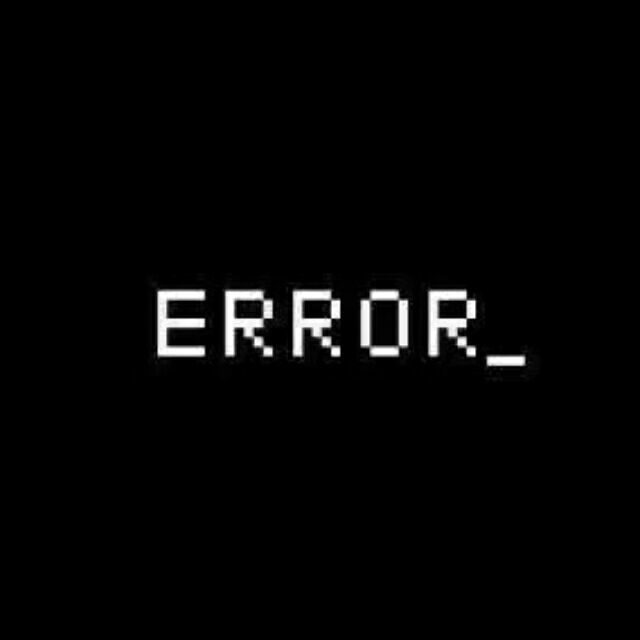Electron
MVC 架构下的 C/S 运行模式
Electron 基础
快速开始
创建工程目录
mkdir my-electron-app && cd my-electron-app
npm init
2
npm init命令将有一些初始化输入,注意将entry point写为main.js,生成的package.json类似于
{
"name": "hello-world",
"version": "1.0.0",
"description": "",
"main": "main.js",
"scripts": {
"test": "echo \"Error: no test specified\" && exit 1",
"start": "electron ."
},
"author": "northboat",
"license": "ISC",
"devDependencies": {
"electron": "^24.1.1"
}
}
2
3
4
5
6
7
8
9
10
11
12
13
14
15
注意在脚本处添加启动命令"start": "electron ."
安装electron依赖
npm install --save-dev electron
编写启动脚本,主页面,渲染脚本
main.js
// main.js
// electron 模块可以用来控制应用的生命周期和创建原生浏览窗口
const { app, BrowserWindow } = require('electron')
const path = require('path')
const createWindow = () => {
// 创建浏览窗口
const mainWindow = new BrowserWindow({
width: 800,
height: 600,
webPreferences: {
preload: path.join(__dirname, 'preload.js')
}
})
// 加载 index.html
mainWindow.loadFile('index.html')
// 打开开发工具
// mainWindow.webContents.openDevTools()
}
// 这段程序将会在 Electron 结束初始化
// 和创建浏览器窗口的时候调用
// 部分 API 在 ready 事件触发后才能使用。
app.whenReady().then(() => {
createWindow()
app.on('activate', () => {
// 在 macOS 系统内, 如果没有已开启的应用窗口
// 点击托盘图标时通常会重新创建一个新窗口
if (BrowserWindow.getAllWindows().length === 0) createWindow()
})
})
// 除了 macOS 外,当所有窗口都被关闭的时候退出程序。 因此, 通常
// 对应用程序和它们的菜单栏来说应该时刻保持激活状态,
// 直到用户使用 Cmd + Q 明确退出
app.on('window-all-closed', () => {
if (process.platform !== 'darwin') app.quit()
})
// 在当前文件中你可以引入所有的主进程代码
// 也可以拆分成几个文件,然后用 require 导入。
2
3
4
5
6
7
8
9
10
11
12
13
14
15
16
17
18
19
20
21
22
23
24
25
26
27
28
29
30
31
32
33
34
35
36
37
38
39
40
41
42
43
44
45
index.html
<!--index.html-->
<!DOCTYPE html>
<html>
<head>
<meta charset="UTF-8">
<!-- https://developer.mozilla.org/en-US/docs/Web/HTTP/CSP -->
<meta http-equiv="Content-Security-Policy" content="default-src 'self'; script-src 'self'">
<title>你好!</title>
</head>
<body>
<h1>你好!</h1>
我们正在使用 Node.js <span id="node-version"></span>,
Chromium <span id="chrome-version"></span>,
和 Electron <span id="electron-version"></span>.
<!-- 您也可以此进程中运行其他文件 -->
<script src="./renderer.js"></script>
</body>
</html>
2
3
4
5
6
7
8
9
10
11
12
13
14
15
16
17
18
19
20
preload.js
// preload.js
// 所有的 Node.js API接口 都可以在 preload 进程中被调用.
// 它拥有与Chrome扩展一样的沙盒。
window.addEventListener('DOMContentLoaded', () => {
const replaceText = (selector, text) => {
const element = document.getElementById(selector)
if (element) element.innerText = text
}
for (const dependency of ['chrome', 'node', 'electron']) {
replaceText(`${dependency}-version`, process.versions[dependency])
}
})
2
3
4
5
6
7
8
9
10
11
12
13
14
其中
main.js:作为启动类,管理所有进程的开始和结束,相当于controller的角色index.html:作为view层直接和用户交互preload.js:中可以调用nodejs api实现后端功能,如动态改写html内容,数据库交互,api请求等等
总体可以理解为一个MVC框架的应用(实际上就是一个MVC网页),其中controller和model均用js编写,view用前端三件套编写
预加载脚本
Electron 的主进程是一个拥有着完全操作系统访问权限的 Node.js 环境,出于安全原因,渲染进程preload.js默认跑在网页页面上,而并非 Node.js 里
为了将 Electron 的不同类型的进程桥接在一起,我们需要使用被称为预加载的特殊脚本
BrowserWindow 的预加载脚本运行在具有 HTML DOM 和 Node.js、Electron API 的有限子集访问权限的环境中
preload.js
预加载,相当于加载页面前的钩子函数
如以下脚本preload.js,通过 versions 这一全局变量,将 Electron 的 process.versions 对象暴露给渲染器
const { contextBridge } = require('electron')
contextBridge.exposeInMainWorld('versions', {
node: () => process.versions.node,
chrome: () => process.versions.chrome,
electron: () => process.versions.electron,
// 能暴露的不仅仅是函数,我们还可以暴露变量
})
2
3
4
5
6
7
8
在主进程main.js中,在createWindow函数中(即BrowserWindow的构造器),将渲染脚本加入webPreferences元组,将主界面和渲染脚本相绑定
const { app, BrowserWindow } = require('electron')
const path = require('path')
const createWindow = () => {
const win = new BrowserWindow({
width: 800,
height: 600,
webPreferences: {
// 在这里绑定渲染脚本
preload: path.join(__dirname, 'preload.js'),
},
})
win.loadFile('index.html')
}
app.whenReady().then(() => {
createWindow()
})
2
3
4
5
6
7
8
9
10
11
12
13
14
15
16
17
18
19
renderer.js
渲染脚本,集合 DOM 操作
使用preload.js可以通过全局访问 versions 获取相关信息,要获取 DOM 操作,需要使用到脚本renderer.js
const information = document.getElementById('info')
information.innerText = `本应用正在使用 Chrome (v${versions.chrome()}), Node.js (v${versions.node()}), 和 Electron (v${versions.electron()})`
2
将相应index.html中标签 id 添加为 info
<h1>Hello from Electron renderer!</h1>
<p>👋</p>
<p id="info"></p>
2
3
将preload.js中添加数据信息
const { contextBridge } = require('electron');
contextBridge.exposeInMainWorld('versions', {
node: () => process.versions.node,
chrome: () => process.versions.chrome,
electron: () => process.versions.electron,
});
2
3
4
5
6
7
得到页面效果
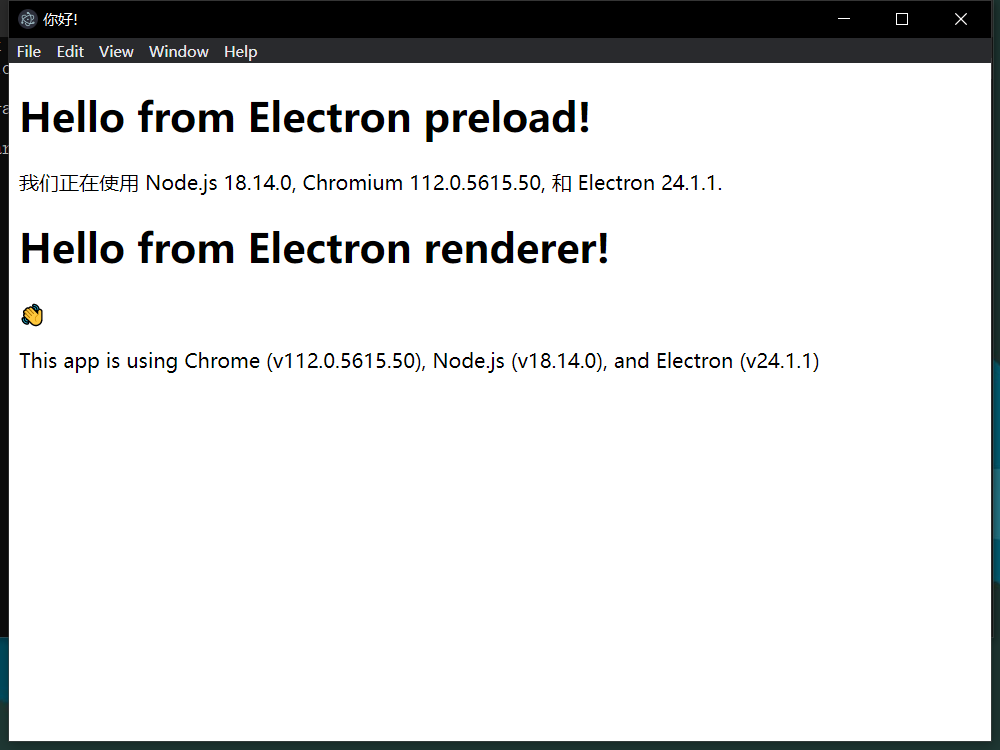
进程通信
通过 IPC 进行变量和函数的传递
是这样的,在渲染器里绝对是不允许调用 nodejs 函数的,这样很不安全,即用户从前端可以直接操作底层数据,于是我们在 preload.js 中将函数暴露(声明函数),渲染器 renderer.js 只能调用声明过的函数,而这个函数实际是在 main.js 中(主进程中)被执行
渲染器请求主进程
在 preload.js 声明变量和函数
const { contextBridge, ipcRenderer } = require('electron')
contextBridge.exposeInMainWorld('versions', {
node: () => process.versions.node,
chrome: () => process.versions.chrome,
electron: () => process.versions.electron,
ping: () => ipcRenderer.invoke('ping'),
})
2
3
4
5
6
7
8
在 renderer.js 中调用函数
const func = async () => {
const response = await window.versions.ping()
console.log(response) // 打印 'pong'
}
func()
2
3
4
5
6
在主函数 main.js 中处理函数
const { app, BrowserWindow, ipcMain } = require('electron')
const path = require('path')
const createWindow = () => {
const win = new BrowserWindow({
width: 800,
height: 600,
webPreferences: {
preload: path.join(__dirname, 'preload.js'),
},
})
ipcMain.handle('ping', () => 'pong')
win.loadFile('index.html')
}
app.whenReady().then(createWindow)
2
3
4
5
6
7
8
9
10
11
12
13
14
15
消息通过预加载脚本暴露给渲染器,渲染器触发,在主进程中执行并将结果返回给渲染器
通过 ipc 暴露带参函数
preload.js 声明
contextBridge.exposeInMainWorld('versions', {
send: (jsonData) => ipcRenderer.invoke('send', jsonData),
});
2
3
renderer.js 调用
const render_send = async () => {
const data = { name: 'John', age: 30 };
const jsonData = JSON.stringify(data);
const response = await window.versions.send(jsonData)
alert(response)
}
const btn = document.getElementById('test');
btn.onclick = render_send
2
3
4
5
6
7
8
9
main.js 处理
ipcMain.handle('send', async (event, jsonData) => {
// const result = await doSomeWork(jsonData)
return jsonData
})
2
3
4
主进程回送渲染器
main.js
通过 mainWindow 回送请求
mainWindow
const mainWindow = new BrowserWindow({
width: 800,
height: 600,
webPreferences: {
preload: path.join(__dirname, 'preload.js'),
webSecurity: false
// nodeIntegration: true,
// contextIsolation: false // 讓在 preload.js 的定義可以傳遞到 Render Process (React)
}
})
2
3
4
5
6
7
8
9
10
处理渲染器的 send 函数并通过 mainWindow.webContents.send 回送
// 通过 axios 请求后端,然后通过 mainWindow.webContents 回送消息给 preload.js 中的监听器
// preload.js 的监听器收到消息直接渲染前端页面
axios.defaults.baseURL = 'http://127.0.0.1:5000'
ipcMain.handle('send', async (event, jsonData) => {
// send(jsonData)
// response = await sleep();
console.log("request arise: " + jsonData)
axios.post('http://127.0.0.1:5000/chat', jsonData, {
headers: {
"Content-Type":"application/json"
},
}).then(response => {
data = response.data
console.log("receive data: " + data)
mainWindow.webContents.send('back', data)
}, error => {
error = error.message
console.log('error occur: ', error)
event.sender.send("back", error)
})
})
2
3
4
5
6
7
8
9
10
11
12
13
14
15
16
17
18
19
20
21
渲染器接收
//将消息显示在网页上
function setMessageInnerHTML(name, msg) {
document.getElementById("message").innerHTML += "<strong>" + name + ":</strong><br>"
document.getElementById('message').innerHTML += msg + '<br><br>';
}
ipcRenderer.on('back', (event, arg) => {
// console.log('渲染进程收到的消息:',arg)
setMessageInnerHTML('ChatGPT', arg)
})
2
3
4
5
6
7
8
9
10
网络请求
net
使用 electron 内置的 net 进行网络请求,处理渲染器发送的 send 请求(真几把难用,但是也还行,配合 webContents.send 将处理结果返回给渲染器)
const request_chatgpt = (jsonData) => {
const { net } = require('electron')
const request = net.request({
headers: { 'Content-Type': 'application/json', },
method: 'POST',
url: 'http://127.0.0.1:5000/chat'
})
request.write(jsonData)
request.on('response', response => {
response.on('data', res => {
console.log(res.toString())
})
response.on('end', () => {
console.log('No more data in response.')
})
})
request.end()
}
ipcMain.handle('send', async (event, jsonData) => {
const result = request_chatgpt(jsonData)
return result
})
2
3
4
5
6
7
8
9
10
11
12
13
14
15
16
17
18
19
20
21
22
23
axios
比较熟悉,其实应该是一样的
npm install --save axios
在 main.js 中引入
const axios = require("axios").default;
post 请求
axios.defaults.baseURL = 'http://127.0.0.1:5000'
axios.post('http://127.0.0.1:5000/chat', jsonData, {
headers: {
"Content-Type":"application/json"
},
}).then(response => {
data = response.data
console.log("receive data: " + data)
mainWindow.webContents.send('back', data)
}, error => {
error = error.message
console.log('error occur: ', error)
event.sender.send("back", error)
})
2
3
4
5
6
7
8
9
10
11
12
13
14
打包应用
ChatGPT 应用实例
ChatGPT-Electron (opens new window)
主进程
app.js
// main.js
// electron 模块可以用来控制应用的生命周期和创建原生浏览窗口
// import { app } from 'electron'
const { app, BrowserWindow } = require('electron')
const path = require('path')
const { ipcMain } = require('electron');
const axios = require("axios").default;
// require('@electron/remote/main').initialize()
const createWindow = () => {
// 创建浏览窗口
const mainWindow = new BrowserWindow({
width: 800,
height: 600,
webPreferences: {
preload: path.join(__dirname, 'preload.js'),
webSecurity: false
// nodeIntegration: true,
// contextIsolation: false // 讓在 preload.js 的定義可以傳遞到 Render Process (React)
}
})
// 加载 index.html
mainWindow.loadFile('index.html')
// 通过 axios 请求后端,然后通过 mainWindow.webContents 回送消息给 preload.js 中的监听器
// preload.js 的监听器收到消息直接渲染前端页面
axios.defaults.baseURL = 'http://127.0.0.1:5000'
ipcMain.handle('send', async (event, jsonData) => {
// send(jsonData)
// response = await sleep();
console.log("request arise: " + jsonData)
axios.post('http://127.0.0.1:5000/chat', jsonData, {
headers: {
"Content-Type":"application/json"
},
}).then(response => {
data = response.data
console.log("receive data: " + data)
mainWindow.webContents.send('back', data)
}, error => {
error = error.message
console.log('error occur: ', error)
event.sender.send("back", error)
})
})
// 打开开发工具
// mainWindow.webContents.openDevTools()
}
// 这段程序将会在 Electron 结束初始化
// 和创建浏览器窗口的时候调用
// 部分 API 在 ready 事件触发后才能使用。
app.whenReady().then(() => {
createWindow()
app.on('activate', () => {
// 在 macOS 系统内, 如果没有已开启的应用窗口
// 点击托盘图标时通常会重新创建一个新窗口
if (BrowserWindow.getAllWindows().length === 0) createWindow()
})
ipcMain.handle('ping', () => 'pong')
})
// 除了 macOS 外,当所有窗口都被关闭的时候退出程序。 因此, 通常
// 对应用程序和它们的菜单栏来说应该时刻保持激活状态,
// 直到用户使用 Cmd + Q 明确退出
app.on('window-all-closed', () => {
if (process.platform !== 'darwin') app.quit()
})
// 在当前文件中你可以引入所有的主进程代码
// 也可以拆分成几个文件,然后用 require 导入。
2
3
4
5
6
7
8
9
10
11
12
13
14
15
16
17
18
19
20
21
22
23
24
25
26
27
28
29
30
31
32
33
34
35
36
37
38
39
40
41
42
43
44
45
46
47
48
49
50
51
52
53
54
55
56
57
58
59
60
61
62
63
64
65
66
67
68
69
70
71
72
73
74
75
76
77
78
渲染器
preload.js
// preload.js
// 所有的 Node.js API接口 都可以在 preload 进程中被调用.
// 它拥有与Chrome扩展一样的沙盒。
window.addEventListener('DOMContentLoaded', () => {
const replaceText = (selector, text) => {
const element = document.getElementById(selector)
if (element) element.innerText = text
}
for (const dependency of ['chrome', 'node', 'electron']) {
replaceText(`${dependency}-version`, process.versions[dependency])
}
})
// Preload (Isolated World)
const { contextBridge, ipcRenderer } = require('electron')
contextBridge.exposeInMainWorld('versions', {
node: () => process.versions.node,
chrome: () => process.versions.chrome,
electron: () => process.versions.electron,
ping: () => ipcRenderer.invoke('ping'),
send: (jsonData) => ipcRenderer.invoke('send', jsonData),
});
//将消息显示在网页上
function setMessageInnerHTML(name, msg) {
document.getElementById("message").innerHTML += "<strong>" + name + ":</strong><br>"
document.getElementById('message').innerHTML += msg + '<br><br>';
}
ipcRenderer.on('back', (event, arg) => {
// console.log('渲染进程收到的消息:',arg)
setMessageInnerHTML('ChatGPT', arg)
})
2
3
4
5
6
7
8
9
10
11
12
13
14
15
16
17
18
19
20
21
22
23
24
25
26
27
28
29
30
31
32
33
34
35
36
renderer.js
//将消息显示在网页上
function setMessageInnerHTML(name, msg) {
document.getElementById("message").innerHTML += "<strong>" + name + ":</strong><br>"
document.getElementById('message').innerHTML += msg + '<br><br>';
}
const renderer_send = async () => {
// 获取页面信息
let a = "Dear You"
let t = document.getElementById("text").value;
setMessageInnerHTML(a, t)
document.getElementById("text").value = ""
// 封装数据
// console.log(c)
const data = { text: t };
const jsonData = JSON.stringify(data);
// 调用 preload.js 暴露的 send 函数
window.versions.send(jsonData)
}
const btn = document.getElementById('send');
btn.onclick = renderer_send
2
3
4
5
6
7
8
9
10
11
12
13
14
15
16
17
18
19
20
21
22
23
24